The Condition Checks module records details about the condition of objects. The Catalog module contains the Condition tab which display current condition details for each object. This tab is used to record all condition check details.
You do not manually create a record in the Condition Checks module. Whenever condition details are added or modified in a Catalog module record, a record is automatically added to the Condition Checks module and the object's condition audit trail is updated and displayed on the Condition tab of the Catalog module.
Condition checks are usually performed when an object arrives in an institution or departs the institution. A condition check is a fairly superficial check which can be performed by any member of staff to determine the overall condition of an object. After a condition check is performed, condition details are recorded on the object's Conditions tab in the Catalog module; these details are automatically recorded in the Condition Checks module.
Following a condition check, an object may be referred to the Conservation Department for repair and/or treatment.
In contrast to Condition Checks records, Conservation details are only recorded by a speciali
Display and storage details for an object are recorded on the Display and Storage tabs in the Catalog module.
Environmental information includes:
- Maximum/minimum relative humidity levels with notes
- Maximum/minimum illumination levels with notes
- Maximum/minimum temperature with notes
- General display/storage instructions
A Condition Checks record includes:
- The Object's condition status, e.g. good, fair
- The Date it was checked
- The name of the person who checked the object
- Condition details
- Handling instructions
A history of all changes to the condition of an object is displayed on the Condition Checks tab in the Catalog. It is possible to browse an object's Condition History and print a report.
The Condition Check History for the current object displays an audit trail of condition checks:
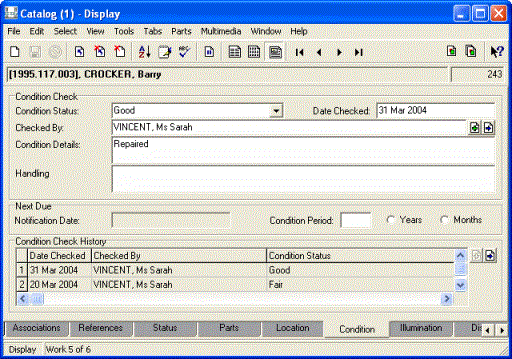
It is possible to:
- set a regular condition check frequency (in years or months)
- set a specific date for the next condition check
- receive a notification report when a scheduled condition check is due
Tip: It is common to do a condition check on an object when it arrives at the institution and before it is shipped to an external destination.
Note: As every institution is able to customi
| Tab | Description |
|---|---|
| Condition |
Includes the following details:
|
|
Security |
See Security tab for details. |
|
Audit |
See Audit tab for details. |
|
Admin |
See Admin tab for details. |
- In the Catalog module search for the object to be checked.
- Select the Condition tab.
- Overwrite the Condition Check details with the new details.
- Save the record.
The new condition check details display in the Condition Check fields and the previous details are added to the Condition Check History fields at the bottom of the screen.
Note: The Condition Update tool can be used to update the condition information of the current record or to batch update multiple objects.
To print a Condition History report:
- In the Catalog module search for the required object.
- Select the Condition tab.
- Click View Attachments
 (
(F11) beside the Condition Check History field.The Condition Checks module opens.
- Select Tools>Reports.
- Select a report from the list.
- Click Report All to generate a report for the entire Condition Checks history for the object:

